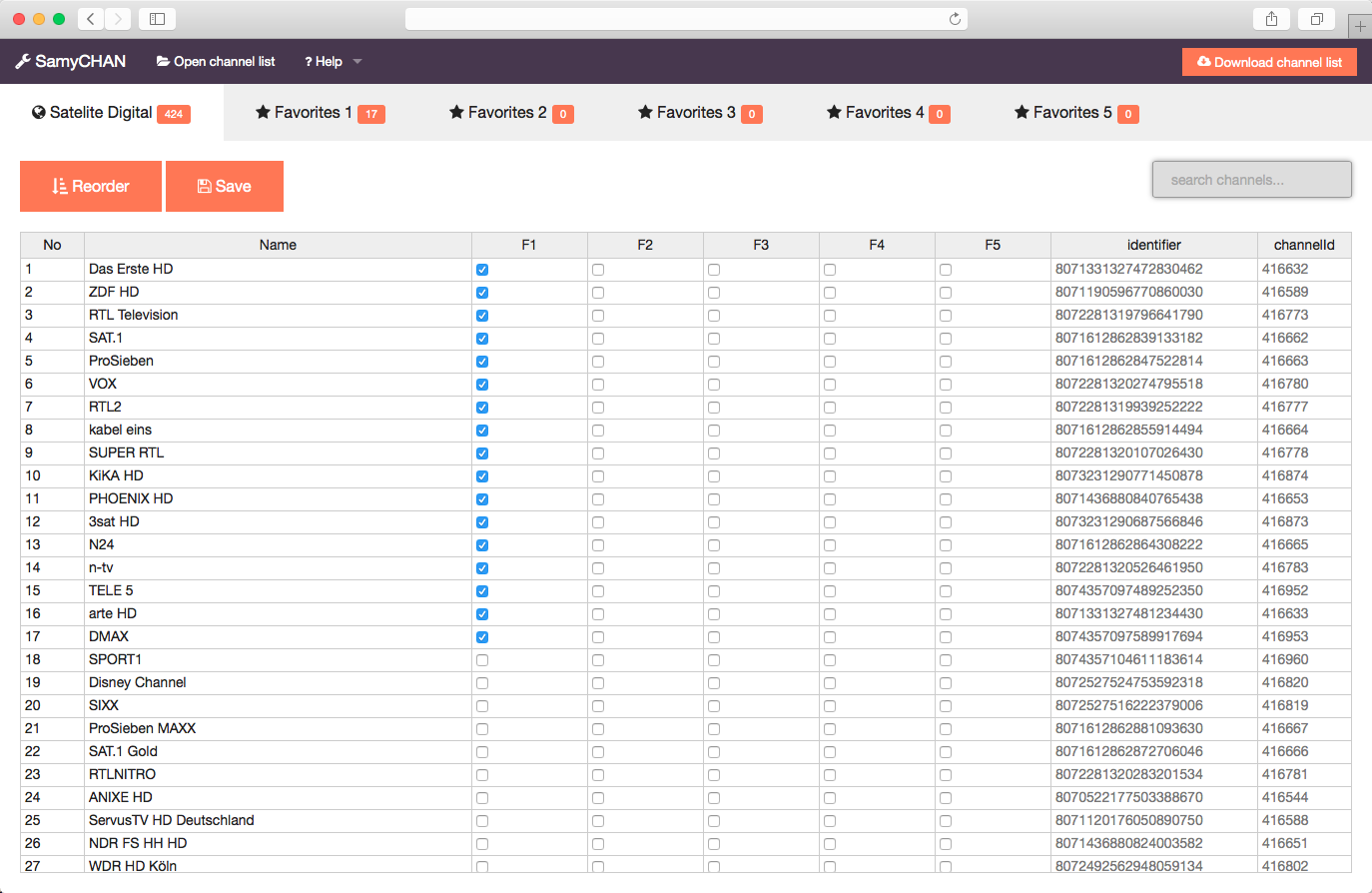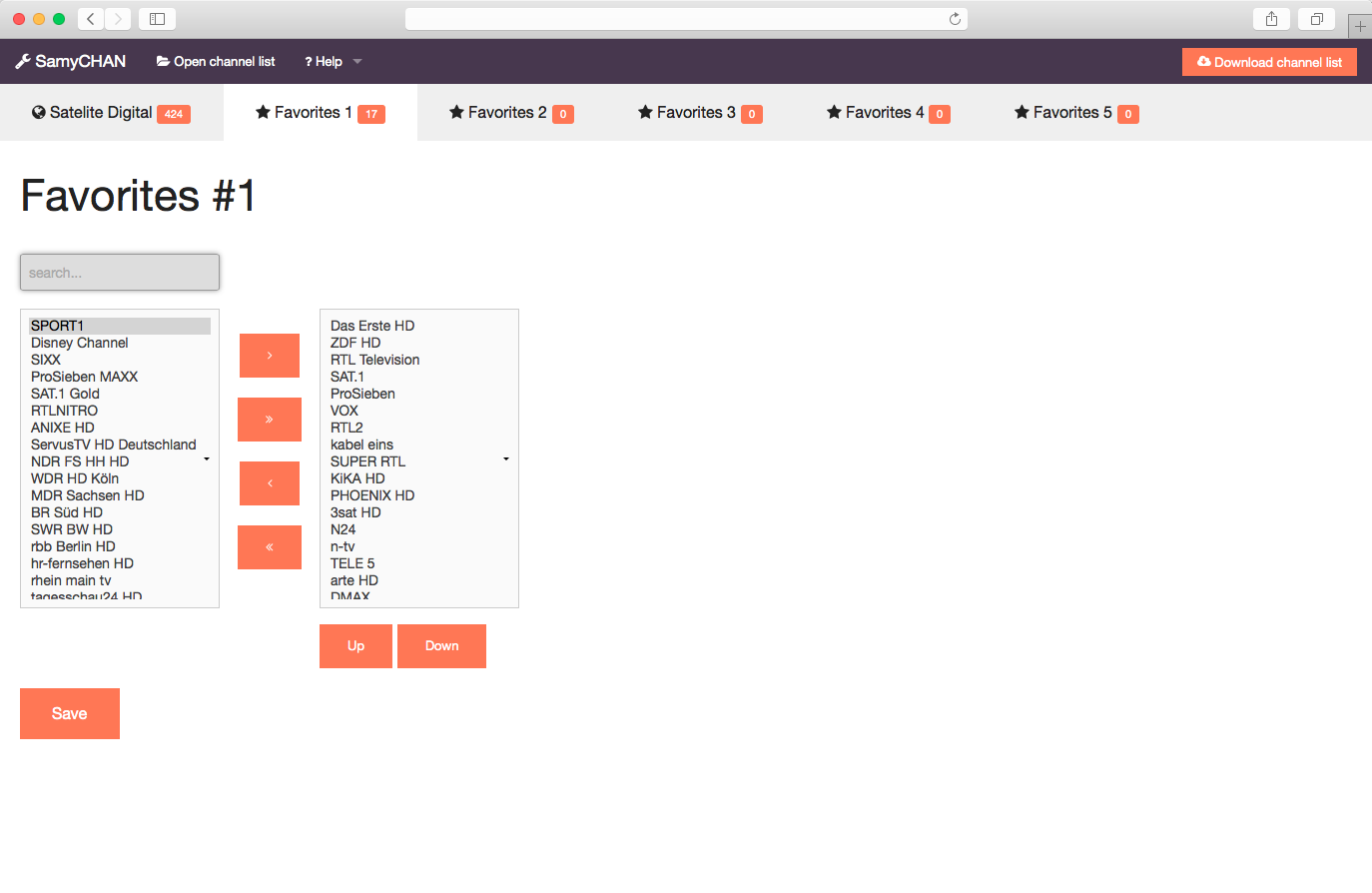Howto export the channel-list from your SAMSUNG TV
Have you just bought a brandnew hightech samsung television? Congratulations. Sorting the favorite channels is probably one of the first things you do. Nowadays, specially with hundreds or thounds of channels, this task can be a very cumbersome. Moving channels by using the remote, e.g. from #343 to #23, takes some time. To make things easier, i have written this tool. With SamyCHAN you can organize your channel list very comfortable.
Export your channel list as .SCM
Want to start now? No problem. Basically the procedure is the following:
- Export channel list (.scm) to a usb-stick
- Open it with SamyCHAN, edit and save it
- Import channel list (.scm) from usb-stick
Where do i find the export-option?
Every SAMSUNG television (at least since the b-series) has the posibility to export the channels. The magic option
is transfer channel list. This options is sometimes a bit hidden.
- Open the
Menu - Go to the main item
Broadcasting - Open
channel settings(last item) - choose
transfer channel list - enter your pin (default: 0000)